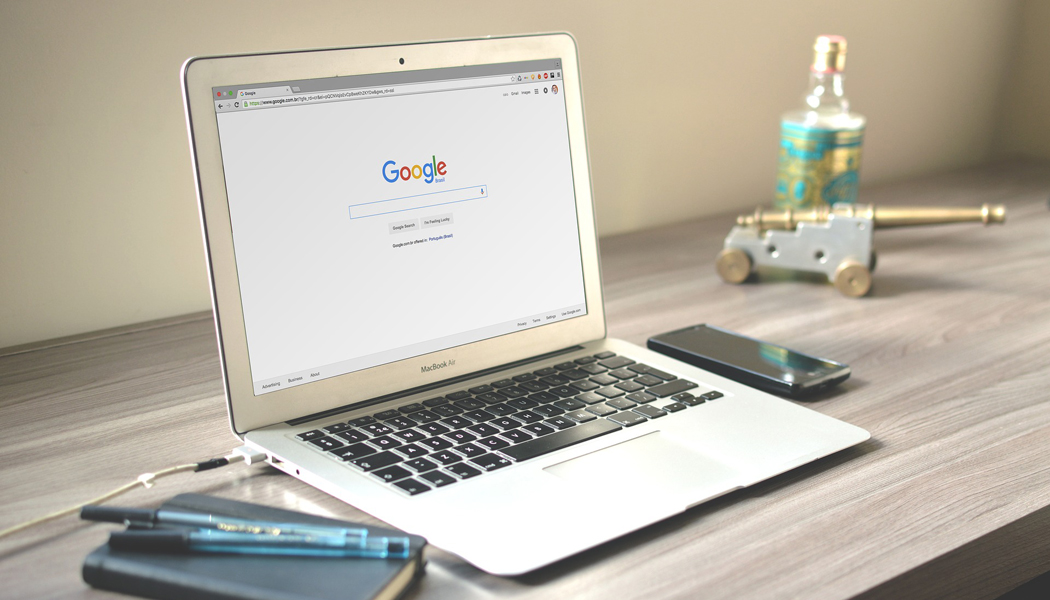
Google My Business, Reach and Engage with Local Customers Online
Google My Business helps you reach and engage with local customers across Google Search and Maps with a free business profile. You can use Google My Business to improve your overall online presence. Make sure to fill out your business profile as complete as possible with photos so that Google and your customers have a better idea about your business. Google can then recommend your business in the local 3-pack search and on Google Maps based on the information you provided.
What is Google’s local 3-pack?
The local 3-pack appears in the search engine results page (SERP). They are the three business profiles that appear under a map displayed by Google. These three business profiles are pulled from the business profiles of Google My Business. Showing up in the local 3-pack means more visibility for your local business. This is where you want to be for your local search engine ranking.
How do you get there? By optimizing your business profile. Again, the more information you provide Google about your business the better chance Google will be able to recommend you in searches. Even getting good online reviews can help your local search engine ranking. Google’s goal is to help people find businesses close by to where they are located and relevant to a user’s search.
Add Or Claim Your Business
The first step to optimizing your business profile is by adding or claiming your business. Here are some simple steps to add your company to a single location.
- To add your business go to Google My Business and click “sign in”.
- Under the “Manage locations” tab click “Add location”, “Add single location”.
- What’s the name of your business? Enter your full business name. Click “Next”.
- Do you want to add a location customers can visit, like a store or office? Click “Yes” if you want your business location to appear on Google Maps. Or “No” to list your service areas. Then click “Next”.
- If you selected “Yes” to the above question, What’s the address? Then click “Next”. Otherwise, skip to step #8.
- Do you also serve customers outside this location? Select “Yes” or “No”. Then click “Next”.
- If you selected “Yes” to the above questions, Add the areas you serve. Then click “Next”. Otherwise, skip to step #10.
- If you selected “No” to question #5 then Where do you serve your customers? Then click “Next”.
- What region is your business based in? Click “Next”.
- Choose the category that fits your business best. Click “Next”.
- What contact details do you want to show to customers? Enter contact phone number and enter current website URL. Click “Next”.
- Finish and verify this business. Click “Finish”.
Upon setting up your business profile, you will then be asked to verify your business. You can do this by three methods: receive a phone call, verify with one click through your website, or receive a postcard by mail at your company address.
Google Reviews
You should be able to see your business profile (a.k.a. knowledge panel) on Google pretty quickly after setting it up and verifying it on Google My Business. Just do a quick search by your company’s business name and it should appear on the right-hand side next to the search results. Here you will be able to see all the features Google My Business has to offer, like Google Reviews.
Reviews on Google provide valuable information about your business to both you and your customers. Business reviews appear next to your listing in Maps and Search, and can help your business stand out on Google.
With Google Reviews you will be given the opportunity to respond to each and every review, which you should do as a business courtesy and to optimize your business profile. Did you know online reviews can help your local search ranking? Just check out this article to find out more.
Questions & Answers
Questions and Answers is another great feature Google My Business has to offer. It’s kind of like having a frequently asked questions page on your website. Questions can be upvoted and if a question has a lot of upvotes Google will make them more visible. Business owners or users of the knowledge panel will have the opportunity to answer these questions. As a business owner, you should make sure that every question is answered.
To answer questions on Google, do a quick search of your company’s name. You will see your knowledge panel appear on the right-hand side of your search. Click on “See all questions”. Below the question click “Answer”. You will then add an answer publicly to your knowledge panel.
Google Posts
Posts let you connect with existing and potential customers via messages posted to your business listing on Google Search and Maps. You can create and share announcements, offers, new or popular items in stock, or store event details directly with your customers.
You’ll want to keep on top of your Google Posts. As Google has confirmed that most Google Posts are removed seven days after they are first published. The exception to this rule is Google Posts that are based on upcoming events. Event-based Google Posts are removed after the event date.
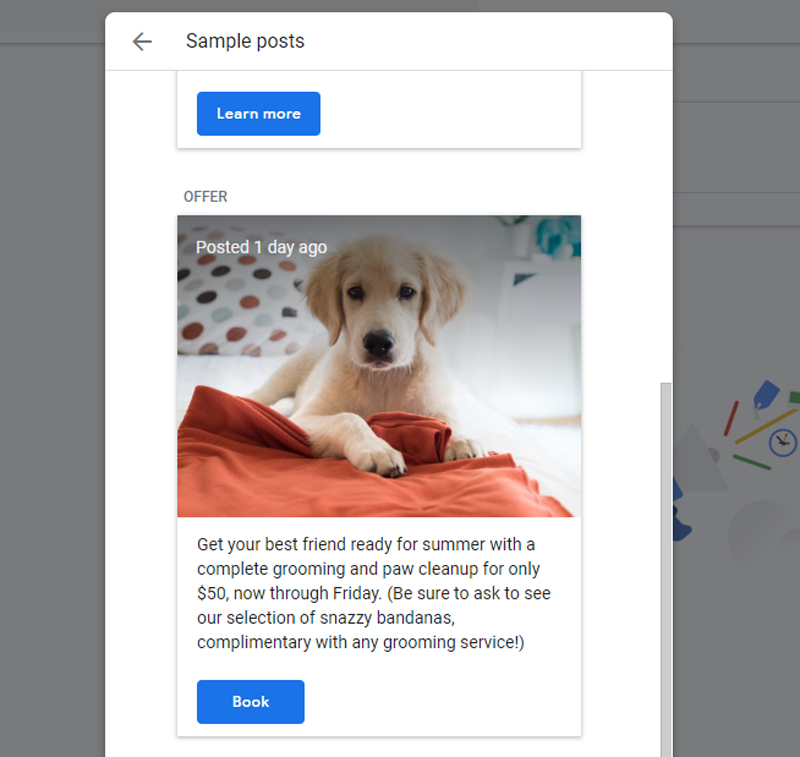
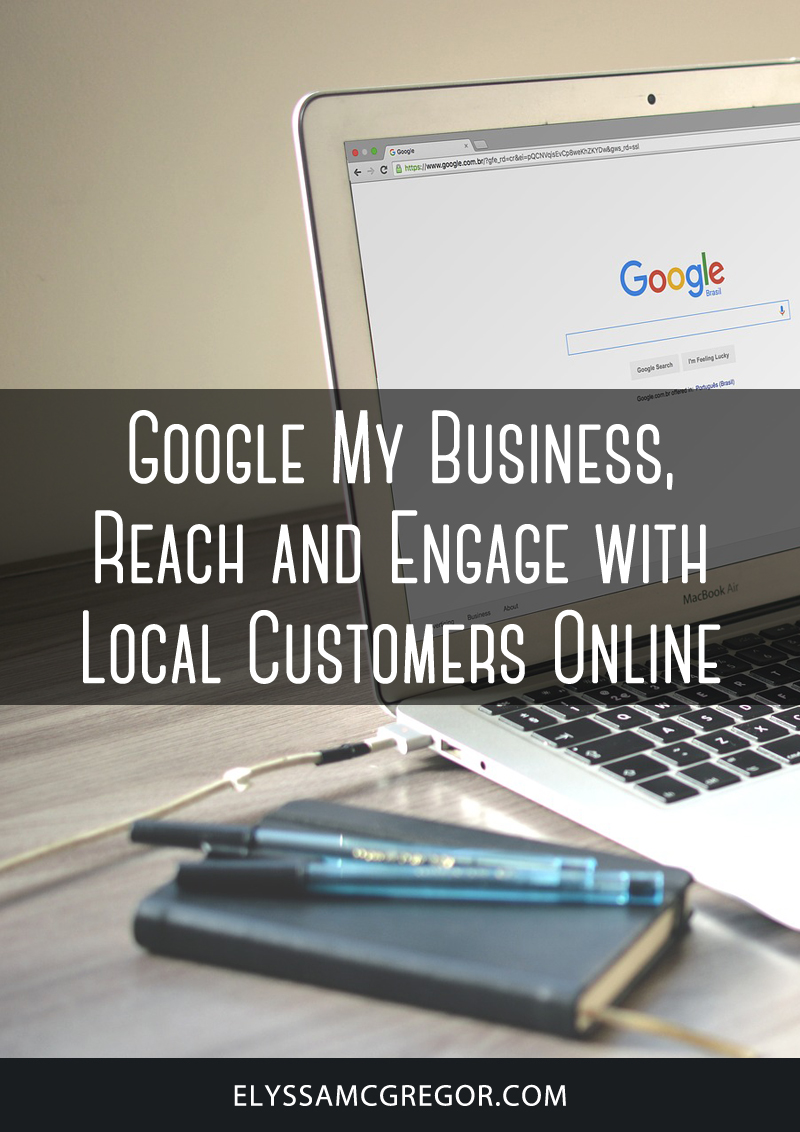
Google My Business, Reach and Engage with Local Customers Online


