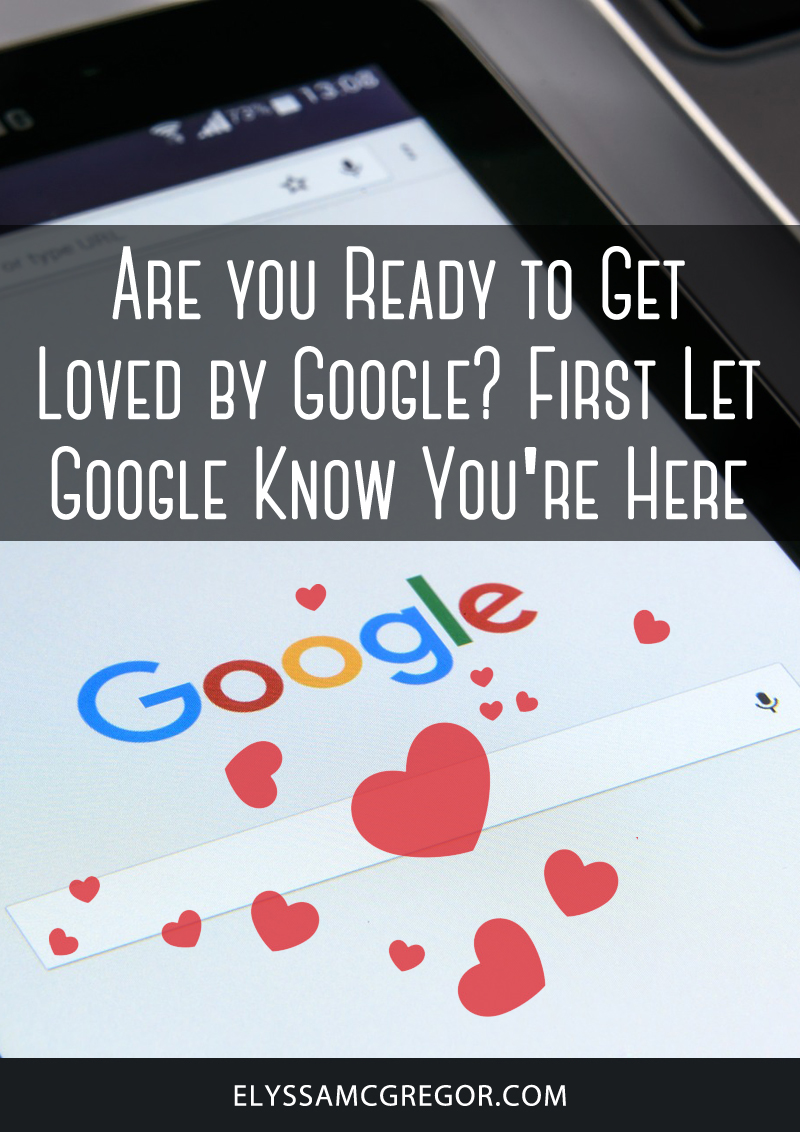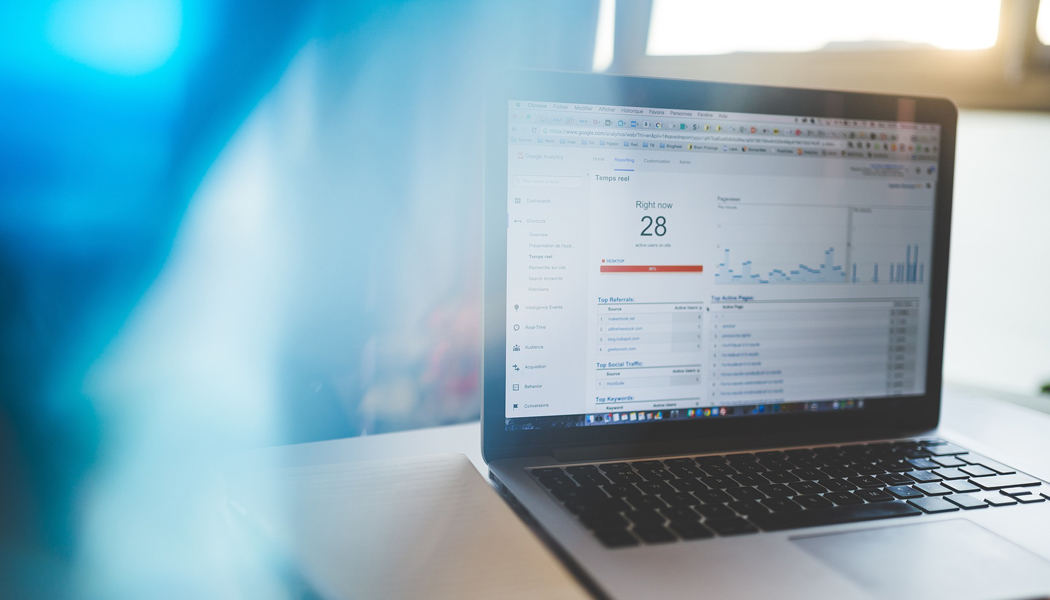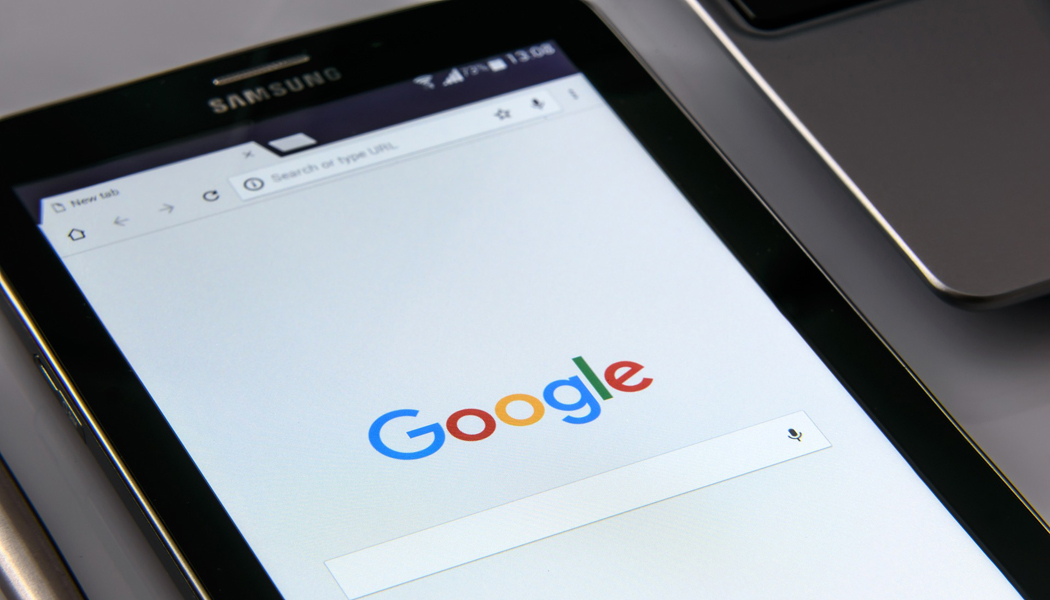
Are you ready to get loved by Google? First let Google know you’re here
If you’re new to blogging and just starting to blog you’ll also need to know how to get noticed by Google. This blog post will help you get loved by Google and help you get found on the world wide web.
Google Search Console
Google Search Console is a Google Webmaster tool to track your site’s search performance. Here you can claim your website property and set a preferred domain such as displaying your URLs as www or without www. These preferences should be in place before creating content on your website or blog. With a Google Webmaster account you can search your traffic. For instance, links to your website and search results by keywords.
WHY it is important to sign up for Google Search Console:
- Tell Google to display URLs with or without www.
- Migrating from non-www URLs to www URLs or vice versa can effect your SEO if 301 redirects aren’t in place.
- Ability to analyze your performance on Google search.
- Analyze links to your site, like who links the most or view your most linked content.
Claim your property
First things first, you need to claim or add your property (website) to Google Search Console. To add a website that you plan on managing click on the red “Add a Property” button. Type in the full path or URL to your site. And then click on the blue “Add” button.
In order to verify ownership of your website you’ll be asked to upload an HTML file to your site’s root directory. Google provides the verification HTML file for you to download and then upload to your site as part of the verification process. Your Google Account, once verified, will then be recorded in Google’s systems as an official owner of this property.
Please note HTML file upload is the recommended and preferred method of verification but there are some alternate methods such as HTML tag, domain name provider, Google Analytics, and Google Tag Manager. There are actually 7 ways to verify with search console.
Once verified, you will be redirected to the Google Search Console dashboard. You’ll notice that no data is available at this time. According to Google it may take some time before diagnostic and other data is available. Simply check back later at another time.
Make sure to add all versions of your website (www, non-www, http, and https) as this is a requirement of Google.
Set URL preference with Google
To set URL preference with Google you’ll need to click on your preferred domain, for instance https://www.elyssamcgregor.com is my preferred domain.
Once you have clicked on your domain, click on the gear icon in the upper, right-hand corner of your screen. Then select “site settings”.
You’ll be given the option to set a preferred domain and change your display URL. For instance if you want a www version of your website, www.elyssamcgregor.com. Or a non-www version of your website, elyssamcgregor.com. Of course, keep the defualt setting for your crawl rate as recommended by Google by letting Google optimize your site.
Secure your website
Google will love this. They are now putting a big emphasis on changing your domain from HTTP to HTTPS to help secure the internet. To secure your website you can visit this article on how to make your website secure by changing your URL from HTTP to HTTPS. And this article on how to get a free SSL with InMotion Hosting if that’s your web hosting company.
Tell Google about your first blog post
Once that is all said and done, you’ll need to tell Google about your first blog post so that Google can index it on the search enginges. In order to do that you can follow this article on how to get your blog post on Google in less than five minutes. <= Yep it's doable.Once you submit your blog post or page to Google you should now be able to do a search, sometimes a very specific search on Google to see your blog posts is now appearing within the search results. Usually I type in my page title followed by "Elyssa McGregor" and you should see your blog post without a problem. You'll want to continue to do this step for all your new blog posts and pages so that they are quickly indexed to the web.
Create a sitemap with Yoast
Once you get a little bit of content on your website, you’ll need to submit a sitemap to Google. Yoast actually creates your sitemaps for you which is great. All you have to do is upload the sitemap or sitemaps to Google.