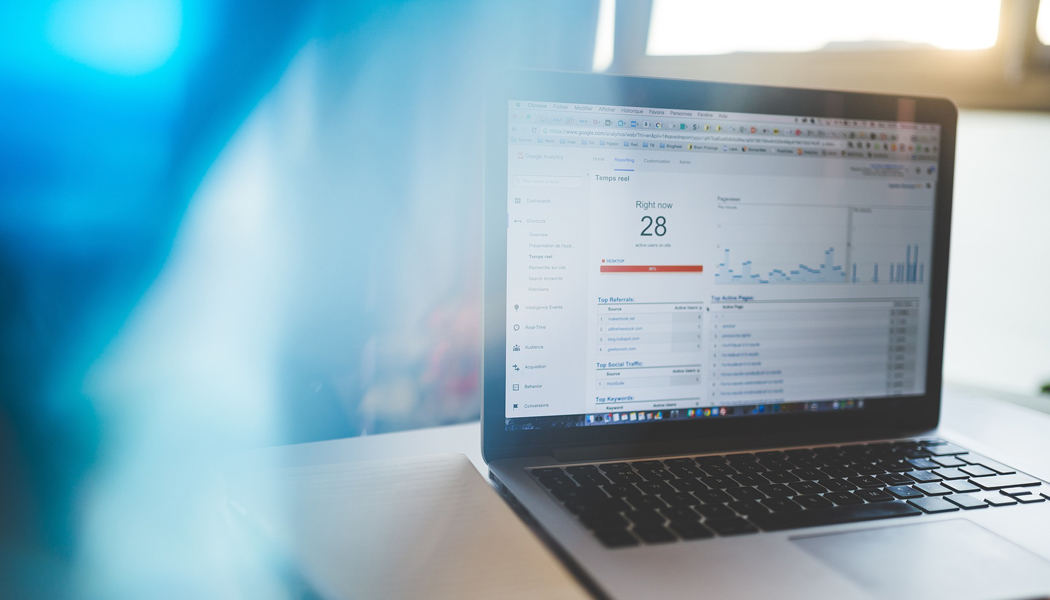When to ‘open link in a new tab’ and what you’re doing wrong
Ok you guys, this is a total peeve of mine, but I’m here to tell you what you’re doing wrong with your blog’s hyperlinks using WordPress. There’s an option when you add a hyperlink to your blog post that is called “open link in a new tab”. I’m going to show you how to use this option and when not to use it for your blog posts. This tip is more geared to beginner bloggers. But, just so you know, I have seen advanced bloggers make the wrong choice when it comes to opening their hyperlinks in new tabs. So hopefully these tips and advice help you both out.
How do I make a link open in a new tab by default
First off, you might be wondering exactly what I’m talking about. So here I’m going to give you a quick run through of how to ensure your readers will open a link in a new tab. I’m guessing, you already know how to add a hyperlink within your blog post. But if you don’t go ahead and highlight a word or words you wish to add a link to within your personal blog post. Then click the link button to add a hyperlink to your highlighted text. Type in the URL you wish your hyperlink to follow. You will see below the URL and Link Text field that there is an option to open link in a new tab. If you select this option your hyperlink that you just created will open up in a new tab within your reader’s browser by default.
What does open link in a new tab mean
What it means to open a link in a new tab is like I said above. Creating hyperlinks to open in a new tab will open up a new tab within your browser by default, whether it be Firefox, Chrome, or Microsoft Edge. If you do this too often you could end up with a big mess of opened tabs on your reader’s browser. Most bloggers open links up in new tabs when sending their readers away from their blog for additional information to be obtained. The reader can either continue on reading from the new tab or close the new tab and quickly jump back to your website. If you don’t want to send your readers to a new tab then simply don’t check the box for this option.
When to open link in a new tab
Now on to what you’re doing wrong. There is a rule to follow when using this option for your internal and external hyperlinks. Using the internal link structure you should always leave this option unchecked. As there is no need to send your readers off to open a new tab. With external links, sending your reader to another website, I always check this option to open link in a new tab.
You see, it’s really not all that complicated. It’s just two basic options. Don’t check the box for internal links and do check the box for external links.
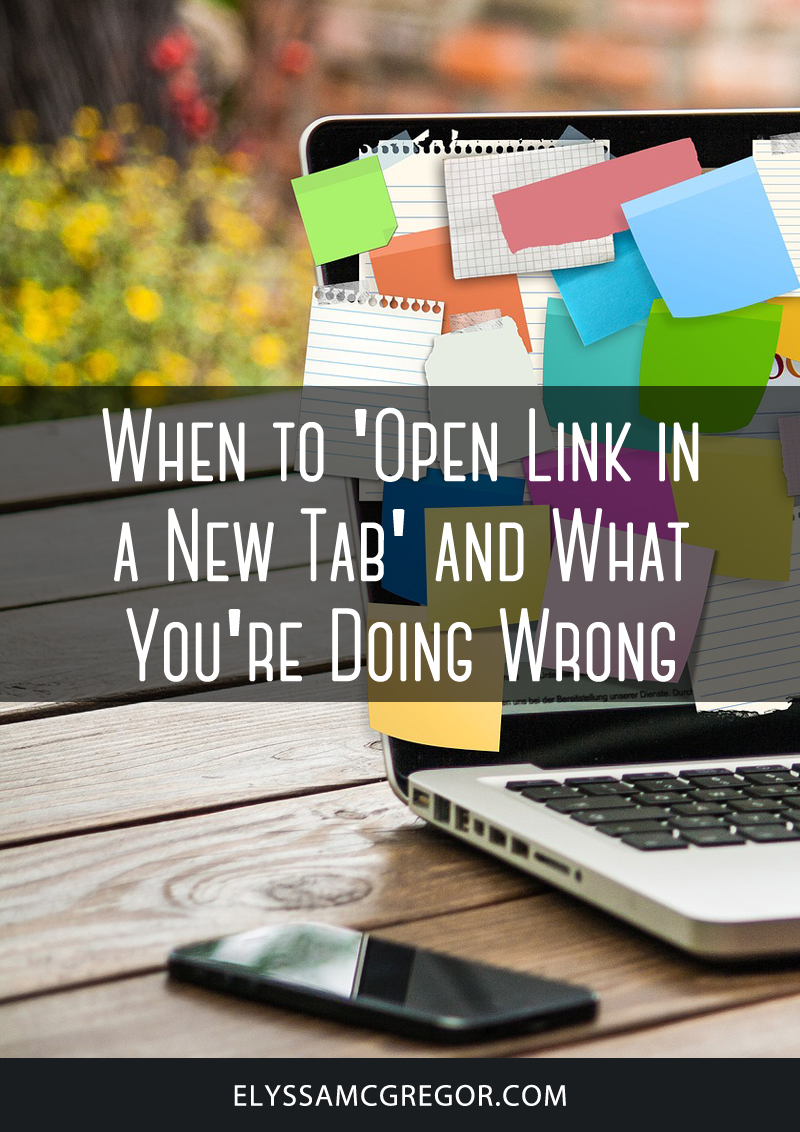
When to ‘open link in a new tab’ and what you’re doing wrong